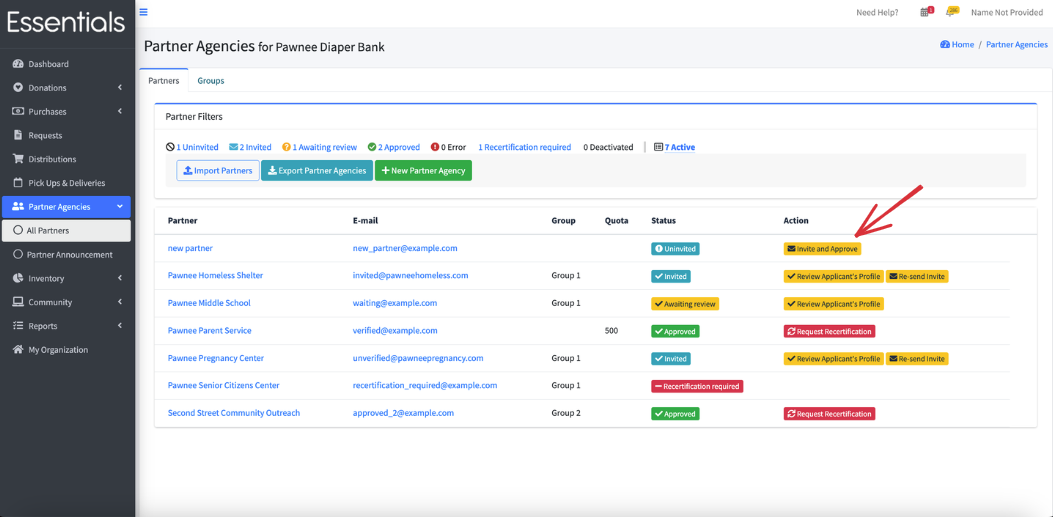Inviting a Partner
Before a Partner can make Requests, they have to be invited and approved.
When they are invited, they will receive an email with a link so that they can set up their password.
These links expire in a couple of weeks, but if they don’t respond in time,
you can direct them to use the “Forgot your password?” function on the sign-in page
(https://humanessentials.app/signin) to get a new link to set their password.
Invite or Invite-and-Approve?
There are two options for enabling Partners to Request.
The first, default, option is:
1/ You invite the Partner.
2/ They click on the link and set up their password.
3/ They then sign in and go into their “My Organization”, update whatever profile information you need (se profile.
4/ They submit it for your approval
5/ You approve it (there may be some back and forth here!)
6/ They can now make Requests.
If you choose “Use One step Partner invite and approve process?” in “My Organization”, then the sequence is:
1/ You invite and approve the Partner.
2/ They click on the link and set up their password.
3/ They can now make Requests.
The disadvantage to the second method is that it may be harder to extract any information you do need from your Partners which can impact your grant-writing and your annual reports.
How to invite a Partner
1/ Click on “Partner Agencies” in the left hand menu, then “All Partners” 2/ Find the Partner you wish to invite. 3/ Click on the “Invite” button for that Partner.
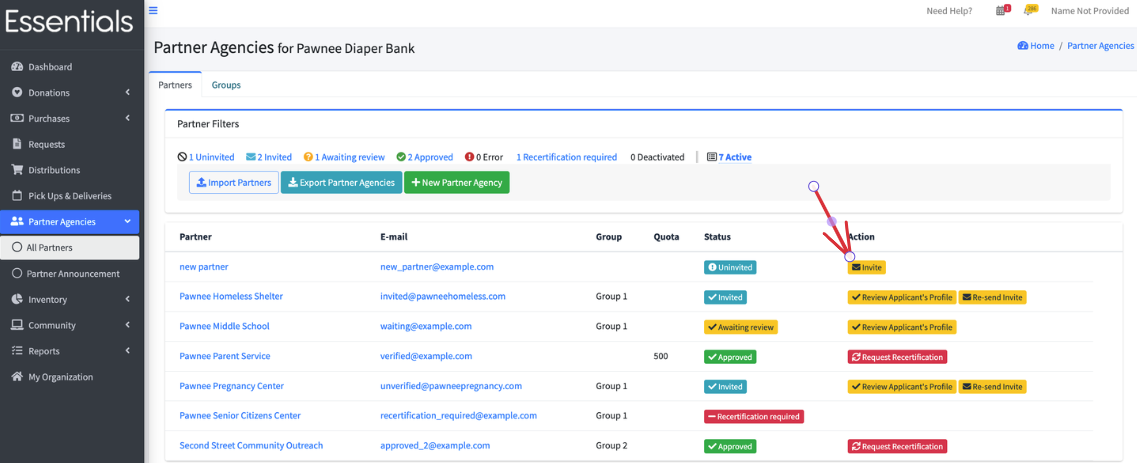
How to invite and approve a Partner
First, make sure that you have “Use one-step Partner invite and approve process” chosen in “My Organization”. Then…
1/ Click on “Partner Agencies” in the left hand menu, then “All Partners” 2/ Find the Partner you wish to invite and approve. 3/ Click on the “Invite and Approve” button for that Partner.